

| Administrator Guide > Loan Origination Overview > Loan Covenants |
Loan Covenants define the conditions that must be upheld by an applicant during the term of a loan, and provide institutions with a method of ensuring that a loan is paid back on time, in full, and in accordance with the loan terms.
This topic provides system administrators with instructions on how to create and manage the loan covenants available for their institution, as well as an overview of the additional configurations required to add and manage loan covenants throughout the application process.
The Loan Covenants page in System Management (System Management > Origination > Loan > Loan Covenants) enables administrators to define the loan covenants available to assign to applicants during the application process.
This page displays a list of the loan covenants configured for an institution, and provides administrators with the ability to create and manage loan covenants based on their institutional standards and guidelines.
 |
In order to have access to the Loan Covenants page, the Loan Covenants Management permission must be set to View or Change for the user under the System Management - Loan category in the Permissions tab of System Management > Users, or System Management > Groups > Security Groups. |
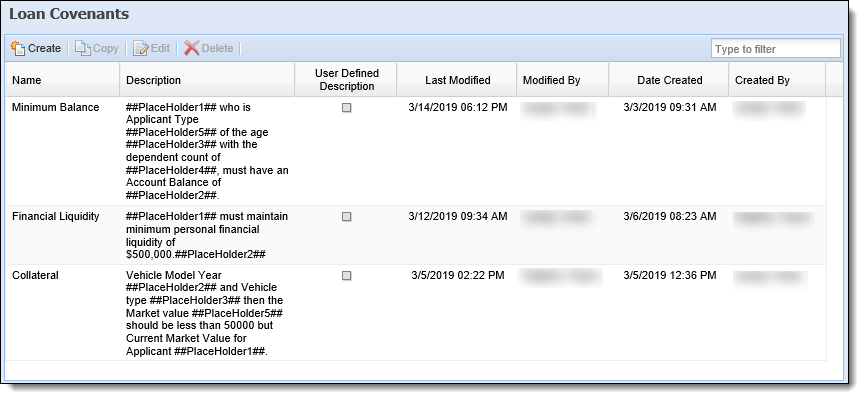
The grid in this page displays the following columns of information for each loan covenant:
| Column | Description |
| Name | Displays the name of the loan covenant. |
| Description | Displays the description text for the loan covenant, including the placeholders added to the description. |
| User Defined Description | Displays a  to identify the covenant description as user-defined. to identify the covenant description as user-defined. |
| Last Modified | Displays the date and time that the loan covenant was last modified. |
| Modified By | Displays the name of the user who last modified the loan covenant. |
| Date Created | Displays the date and time that the loan covenant was created. |
| Created By | Displays the name of the user who created the loan covenant. |
All loan covenants share the same attributes when creating, copying, or editing a covenant.
The loan covenant configuration window allows system administrators to define a name for the loan covenant, the value sent for the covenant to the core, as well as the description text, which identifies the condition(s) to be upheld by the applicant during the course of loan servicing.
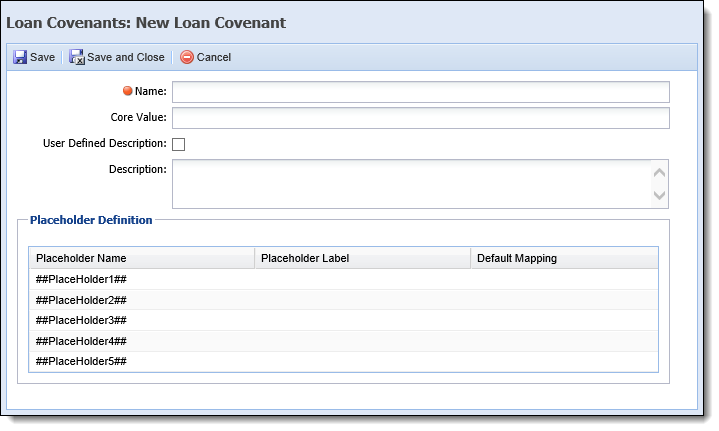
This window includes the following attributes in the top of the window:
| Attribute | Description | ||||
| Name |
Enter a unique name for the loan covenant. This is a required field.
|
||||
| Core Value | Enter the value used to identify the loan covenant in the data sent to the core during disbursement. | ||||
| User Defined Description | Select the check box to identify that placeholders are not being added to the covenant description. When this check box is selected, the Placeholder Definition section is removed from the configuration window, and the description for the covenant can be edited by a user when adding or editing a covenant from the Loan Covenants panel. | ||||
| Description | Enter the text to appear for the loan covenant, which explains the condition(s) to be upheld by the applicant for the loan. If the User Defined Description check box is not selected, this section consists of the description text, as well as any desired placeholders from the Placeholder Definition section. |
If the User Defined Description check box is not selected, a Placeholder Definition section appears under the above attributes to provide the ability to customize up to five placeholders for the loan covenant description, which can be used to automatically populate information in the description text.
From this section, administrators are able to define the text to appear for each placeholder, and/or assign default mapping to the placeholder that automatically populates data from Temenos Infinity in the description when a loan covenant is added to an application for an applicant.
The Placeholder Definition section includes an editable grid that allows administrators to define the following information within a separate row for each of the five placeholders:
| Column | Description | ||
| Placeholder Name | A read-only column that displays the name of each placeholder. Each placeholder is named as follows: ##PlaceHolder1##, ##PlaceHolder2##, ##PlaceHolder3##, ##PlaceHolder4##, and ##PlaceHolder5##. | ||
| Placeholder Label |
An editable column that provides the ability to enter a label for the placeholder. For example, Applicant Full Name. If default mapping is set for the placeholder, the Placeholder Label column automatically populates with the name of the field; however, the label value can be modified after the mapping is set if desired.
|
||
| Default Mapping |
An editable column that provides the ability to map the placeholder to a flattened field from Temenos Infinity, in order to automatically populate data from the application in the loan covenant description. The drop-down in each row includes a list of the Applicant fields available in the Field List for Application screens, and the Collateral fields available to be added to the Pledge, Real Estate, Stock and Vehicle Collateral panels on an Application screen.
|
The Loan Covenants page allows administrators to create and manage the loan covenants for their institution. The buttons in the top of the page provide the ability to perform the following actions:
To create a loan covenant:
 within the top of the Loan Covenants page.
within the top of the Loan Covenants page. to create the loan covenant.
to create the loan covenant.To copy a loan covenant:
 .
. to create the new loan covenant.
to create the new loan covenant.To edit an existing loan covenant:
 .
. to retain the changes.
to retain the changes.To delete a loan covenant:
 .
. |
When a loan covenant is deleted, the record is removed from Loan Covenants page, but remains in the database. |
In addition to creating Loan Covenants within the Loan Covenants page, the following configurations must also be made by system administrators to support the ability to add and manage loan covenants during the application process:
| Configuration | Where Configured | Location of Supporting Documentation | ||||
|
Configure values for the VALIDATION_FREQUENCY and COVENANT_DURATION lookups. |
System Management > Origination> Field Configurations | Please see the Field Configurations topic in this guide. | ||||
|
Add the Loan Covenants panel to an Application screen.
|
System Management > Origination > Screens |
For an overview of the Loan Covenants panel, please see the Loan Covenants topic in the User Guide. To learn more about adding the Loan Covenants panel to a screen, please see the Screens topic in this guide.
|
||||
|
Assign users the appropriate Application Processing permissions to Add, Change, Waive, and/or Delete loan covenants. |
Permissions tab in System Management > Users and System Management > Groups > Security Groups | Please see the Permissions section of the Users or Security Groups topics in this guide. | ||||
|
If it is desired to automatically add loan covenants through rule logic, author Loan Covenant rules that include the Add a Loan Covenant template.
|
System Management > Origination > Rules Management |
Please see the Add a Loan Covenant Rule Vocabulary Template Example in this guide.
|
||||
| If Loan Covenant rules are authored, configure an Event Processing pair that includes the Process Loan Covenant Rules action. | System Management > Origination > Event Processing | Please see the Event Processing topic in this guide. | ||||
|
Add the following fields to rules, reports, and/or views to capture and display loan covenant data:
|
System Management > Origination > Rules Management The Reports icon in the Ribbon Bar The Views icon in the Ribbon Bar System Management > Origination > Editability
|
For more information on adding fields, or configuring field editability, please see the following topics in this guide: |